Maintaining the hardware of your laptop is essential for its longevity and optimal performance. In this article, you will find practical tips and guidelines to help you keep your laptop running smoothly. From cleaning the keyboard to managing battery life, these simple yet effective strategies will ensure that your laptop remains in top-notch condition for years to come. So, let’s dive right in and discover the essential tips for laptop hardware maintenance!
Check out laptop cover products on Amazon
Cleaning the Exterior
Keeping the exterior of your laptop clean is an essential part of maintaining its overall functionality and appearance. To clean the exterior, start by using a soft cloth that is lint-free and gentle on the surface. Avoid using abrasive cleaners or rough materials, as they can cause scratches or damage to the laptop’s exterior.
When cleaning the screen, use a microfiber cloth or a screen cleaning solution specifically designed for electronic devices. Gently wipe the screen in a circular motion to remove fingerprints, dust, and smudges. Be cautious not to apply too much pressure, as this can damage the screen.
In addition to the screen, the keyboard is another area that accumulates dirt and debris. To clean the keyboard, use compressed air to blow away any particles that may have lodged between the keys. Then, use a soft cloth dampened with a mild cleaning solution to wipe the keys and the surrounding areas. Be sure to dry the keyboard thoroughly before using it again.
Cleaning the ports and connectors is also important to maintain optimal performance. Use a can of compressed air to blow away any dust or debris that may have accumulated in the ports and connectors. This will ensure proper connectivity and prevent any potential issues in the future.
Managing Dust and Debris
Dust and debris can easily accumulate on your laptop, which can hinder its performance and lead to overheating. To manage dust and debris effectively, it is important to use compressed air regularly. Hold the can of compressed air upright and use short bursts to blow away any dust from the surface and crevices of the laptop.
Pay special attention to the cooling vents, as they tend to accumulate dust more quickly. Blocked cooling vents can lead to overheating and damage your laptop’s internal components. Use compressed air to blow away any dust or debris from the vents, ensuring that the airflow remains unrestricted.
The fan, responsible for cooling the internal components, can also collect dust over time. To clean the fan, use compressed air to blow away any dust that may have accumulated on the fan blades. This will help maintain proper airflow and prevent the fan from working harder than necessary.
Preventing dust accumulation is another important aspect of managing dust and debris. Avoid placing your laptop on surfaces that are prone to dust, such as carpets or dusty shelves. Additionally, consider using a laptop stand or cooling pad that elevates the laptop off the surface, allowing for better airflow and reducing the amount of dust it collects.

This image is property of images.unsplash.com.
Check out laptop cover products on Amazon
Maintaining Battery Health
Taking care of your laptop’s battery is crucial for ensuring its longevity and optimal performance. To maintain battery health, avoid overcharging your laptop. Once the battery is fully charged, unplug the power adapter to prevent overcharging. Overcharging can degrade the battery’s capacity over time, leading to shorter battery life.
Calibrating the battery periodically is also important. Calibration involves fully charging the battery and then discharging it completely before recharging it again. This process helps recalibrate the battery’s internal circuitry and improves its accuracy in estimating battery life.
Using power-saving settings on your laptop can help prolong battery life. Adjust the power settings to automatically turn off the screen or put the laptop to sleep after a certain period of inactivity. This helps conserve battery power when you’re not actively using the laptop.
Keeping the battery cool is another vital aspect of maintaining battery health. Overheating can damage the battery and shorten its lifespan. Avoid using the laptop on soft surfaces like beds or pillows, as they can block the airflow and cause the laptop to heat up. Instead, use the laptop on a flat and hard surface, such as a desk or table, to allow for proper ventilation.
Updating and Optimizing Software
Regularly updating the operating system is essential for keeping your laptop running smoothly and securely. Check for updates regularly and install them as they become available. Operating system updates often include bug fixes, security patches, and performance improvements.
Updating drivers and firmware is another important part of software maintenance. Drivers and firmware updates often address compatibility issues and improve device performance. Visit the manufacturer’s website to check for updates and download the latest versions for your laptop’s specific model.
Removing unnecessary software is crucial for optimizing your laptop’s performance and freeing up storage space. Uninstall any programs that you no longer use or need. This will help reduce clutter and improve system performance.
Optimizing startup programs can also contribute to faster boot times and improved overall performance. Adjust the startup programs in your laptop’s settings to only include essential programs that you use frequently. This will help reduce the load on your laptop’s resources and allow for a quicker startup.

This image is property of images.unsplash.com.
Preventing Overheating
Overheating is a common issue among laptops, and it can lead to performance problems and even hardware damage. To prevent overheating, consider using a laptop cooling pad. These pads provide additional airflow to the underside of the laptop, helping to dissipate heat more effectively.
When using your laptop, avoid placing it in direct sunlight or near sources of heat. Direct sunlight and excessive heat can cause your laptop to overheat quickly. Instead, choose a well-ventilated area and keep your laptop away from heat sources.
Keeping the laptop on a flat and hard surface is also important for preventing overheating. Soft surfaces like beds or sofas can block the airflow and cause the laptop to overheat. Opt for a desk or table that provides a stable and firm surface for your laptop.
Monitoring temperature levels is crucial to prevent overheating. Install temperature monitoring software and keep an eye on the temperature readings. If you notice excessively high temperatures on a regular basis, consider consulting a professional or cleaning the internal components to remove any dust or debris that may be causing the overheating.
Protecting Against Power Surges
Power surges can be detrimental to your laptop’s hardware. To protect against power surges, invest in a surge protector. Surge protectors help regulate the voltage supplied to your laptop, preventing any sudden spikes or fluctuations in power from reaching the device.
During thunderstorms, it is advisable to unplug your laptop from the power source. Lightning strikes or power fluctuations during storms can cause power surges that may damage your laptop’s hardware. By unplugging your laptop, you minimize the risk of any surge-related damage.
Avoiding power fluctuations is also important. Fluctuations in power, such as brownouts or blackouts, can cause damage to your laptop’s hardware. If you live in an area with unstable power, consider using a battery backup system or an uninterruptible power supply (UPS) to provide a stable power source for your laptop.
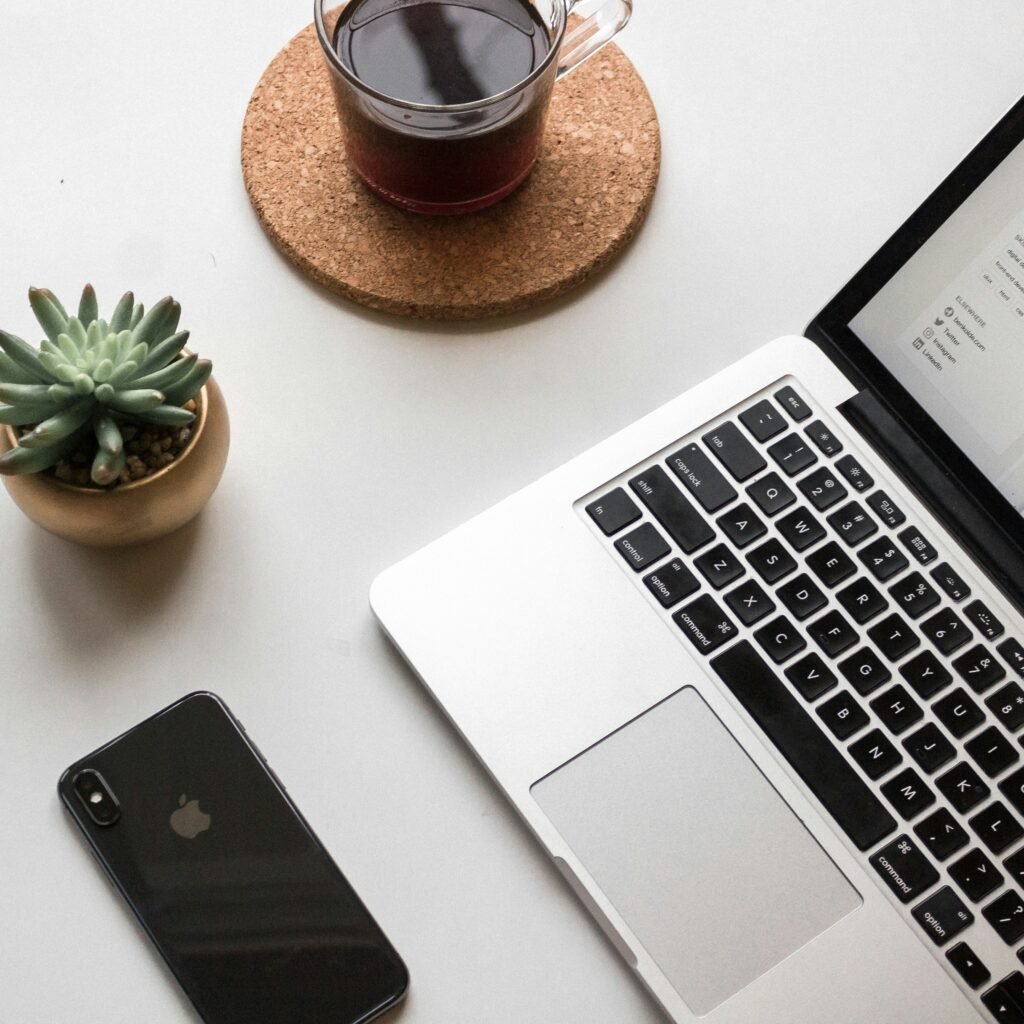
This image is property of images.unsplash.com.
Handling and Transporting Safely
Proper handling and safe transportation of your laptop are essential to prevent accidental damage. Use a laptop bag or case to protect your laptop during transportation. These bags provide cushioning and support to prevent any impact or shock that may occur while carrying the laptop.
Avoid applying excessive force or pressure on your laptop. Be gentle when opening and closing the lid, as excessive force can lead to damage. Additionally, avoid placing heavy objects on top of your laptop, as this can cause the screen to crack or damage internal components.
Protecting the screen is another crucial aspect of safe handling. Close the laptop’s lid when not in use to prevent any accidental scratches or damage. Consider using a screen protector to provide an extra layer of protection from scratches or smudges.
Using a secure laptop lock is highly recommended, especially when working in public spaces or leaving your laptop unattended. Laptop locks typically have a cable that attaches to the laptop and can be secured to a fixed object. This helps deter theft and ensures that your laptop remains safely in place.
Cleaning the Interior
Cleaning the interior of your laptop is just as important as cleaning the exterior. Over time, dust and debris can accumulate inside your laptop, causing internal components to overheat and potentially leading to hardware failure. To maintain proper ventilation, use compressed air to blow away any dust or debris from the cooling vents and other openings.
Cleaning the motherboard is crucial for ensuring optimal performance. However, it is recommended to seek professional help for this task, as improper cleaning can cause more harm than good. Professional technicians have the necessary tools and expertise to safely clean the motherboard without damaging any components.
Removing dust from components inside the laptop is essential for maintaining proper airflow. Use compressed air to blow away any dust that may have accumulated on the physical components, such as the RAM modules or hard drive. Be sure to hold the can of compressed air upright and use short bursts to avoid moisture buildup.
Securing Against Malware
Protecting your laptop against malware is essential for maintaining its security and integrity. Using antivirus software is a crucial step in securing your laptop. Install a reputable antivirus program and ensure that it is regularly updated. This will help detect and remove any potential threats to your laptop’s security.
Regularly scanning for malware is also important. Schedule regular scans with your antivirus software to automatically check for any malicious programs or files. This will help identify and eliminate any potential threats before they can cause harm to your laptop.
Updating security software is vital for staying protected against the latest malware and security vulnerabilities. Ensure that your antivirus software, as well as any other security programs or firewalls, are regularly updated to the latest versions. This will provide the best possible protection for your laptop.
Avoiding suspicious websites and downloads is a critical practice to protect against malware. Be cautious when visiting unfamiliar websites or downloading files from untrusted sources. Stick to reputable websites and only download files from trusted sources to minimize the risk of malware infections.
Backups and Data Protection
Regularly backing up important files is an essential practice to protect against data loss. Create a backup schedule and back up your important files to an external hard drive or use cloud storage services. This will ensure that even if your laptop experiences hardware failure or data corruption, your files are safe and easily recoverable.
Using cloud storage is another effective way to protect your data. Cloud storage services allow you to securely store your files on remote servers, effectively creating an off-site backup. This ensures that even if your laptop is lost, stolen, or damaged, your files can be accessed from any device with an internet connection.
Encrypting sensitive data adds an extra layer of security to your laptop. Encryption converts your data into a coded format that can only be accessed with the proper encryption key. This helps protect your sensitive information, such as financial documents or personal data, from unauthorized access in case your laptop is compromised.
By following these essential tips for laptop hardware maintenance, you can ensure that your laptop remains in optimal condition for years to come. Proper cleaning, managing dust and debris, maintaining battery health, updating and optimizing software, preventing overheating, protecting against power surges, handling and transporting safely, cleaning the interior, securing against malware, and backing up important files are all crucial steps in keeping your laptop running smoothly and securely. With regular maintenance and care, you can enjoy a reliable and efficient laptop experience.
Check out laptop cover products on Amazon
